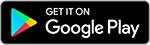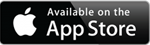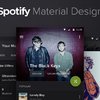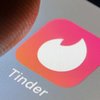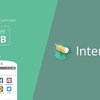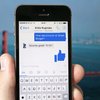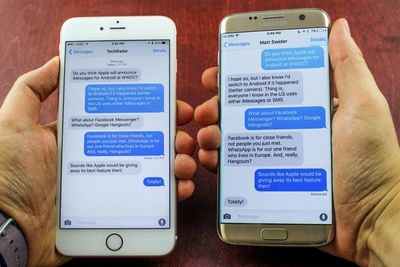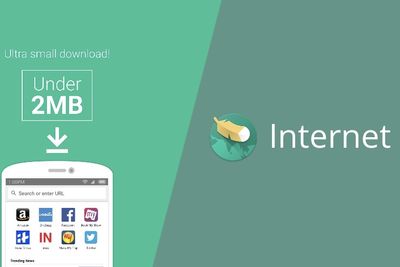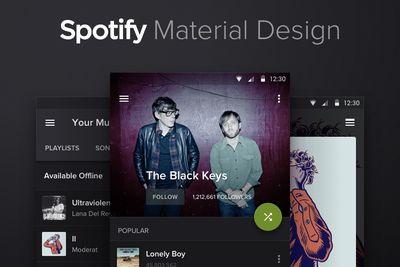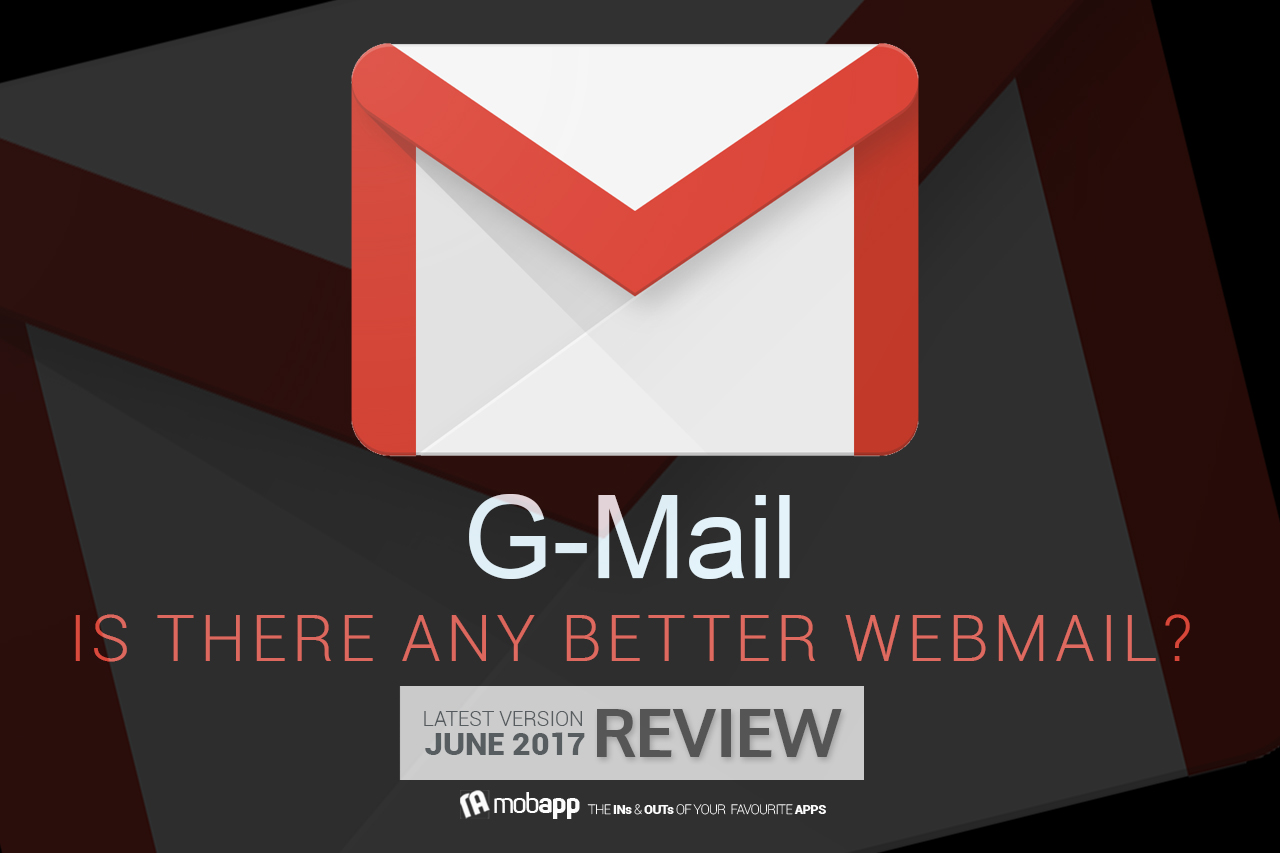
Mostly everybody uses Gmail, but do you know some of the awesome tricks that your Gmail Account can do?
Our Rating: 4/5
Available on: across all platforms
If you do not know how to use Gmail, here are some of our favourite tricks:
Send and Archive in one step:
This trick will save you a lot of time. Simply click the gear icon and choose Settings from the drop-down menu. Find the Send and Archive section and check the box beside Show "Send & Archive" button in reply. This will add a new button when you are replying to an email. When you click it, it will allow you to send your response and automatically archive the email, thus removing it from your inbox.
It is really helpful for those who receive endless amounts of email and it also keeps your inbox free of unnecessary clutter.
Enable and Disable Tabs:
Gmail has three tabs - Primary, Social and Promotion - which organises your emails for you automatically. But you can customise these tabs. If you are interested in doing so, click the gear icon n the upper-right corner and choose Configure inbox. This will allow you to add new tabs such as Updates and Forums, or it will allow you to remove tabs you do not wish to appear in your inbox.
There is more with the Compact Setting:
When you click the gear icon, one of the first things you will see is the drop-down menu with an option to switch between Cosy, Comfortable, and Compact viewing models. With the Comfortable option, it allows you to see more of the email information on each line at a single glance.
Take Back an Unfortunate email:
When you send an email in Gmail, you will notice a yellow box that says the email was sent. If you do happen to catch it fast enough, you can actually cancel an email while it is in the process of being sent. If the email is sent, the yellow box turns into Undo Send wich allows you to correct your mistakes with a couple of clicks.
Use Smart Reply to Save time on a response:
If you have the mobile version of Gmail, there is currently a feature called Smart Reply. It uses Google's AI tech to automatically create a few quick responses that you can immediately send. These options range from a basic "thank you!" or to more complex questions based on the email, you are responding to.
Save Space with Drive:
If you are sending a large document via an email, or you prefers not to mess around with attachments, you can simply use Google Drive. Every compose window comes equipped with a Drive Icon, which allows you to quickly access or attach files from your Drive within your browser.
Use Canned Responses to save even more time:
Gmail Labs are experimental extensions that you can enable for free. Canned Responses has been on the block for years, so you can feel confident recommending it to other Gmail users. It helps you to create email templates that you can immediately copy into an email and tweak as needed it. Head over to your gear icon, choose Settings and click Labs, one of the labs should say Canned Response.
Find the best option for your life, and you can transform your Gmail experience into something twice as useful!!