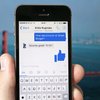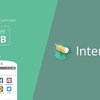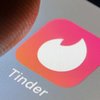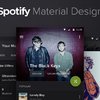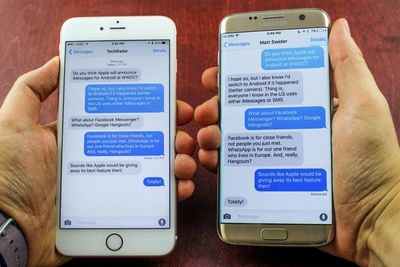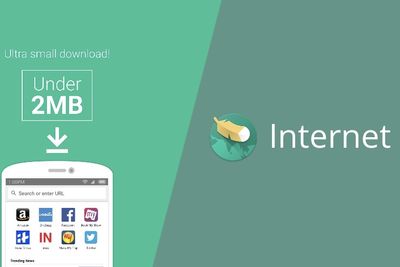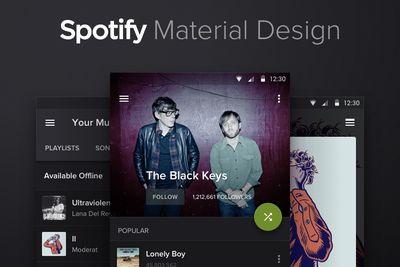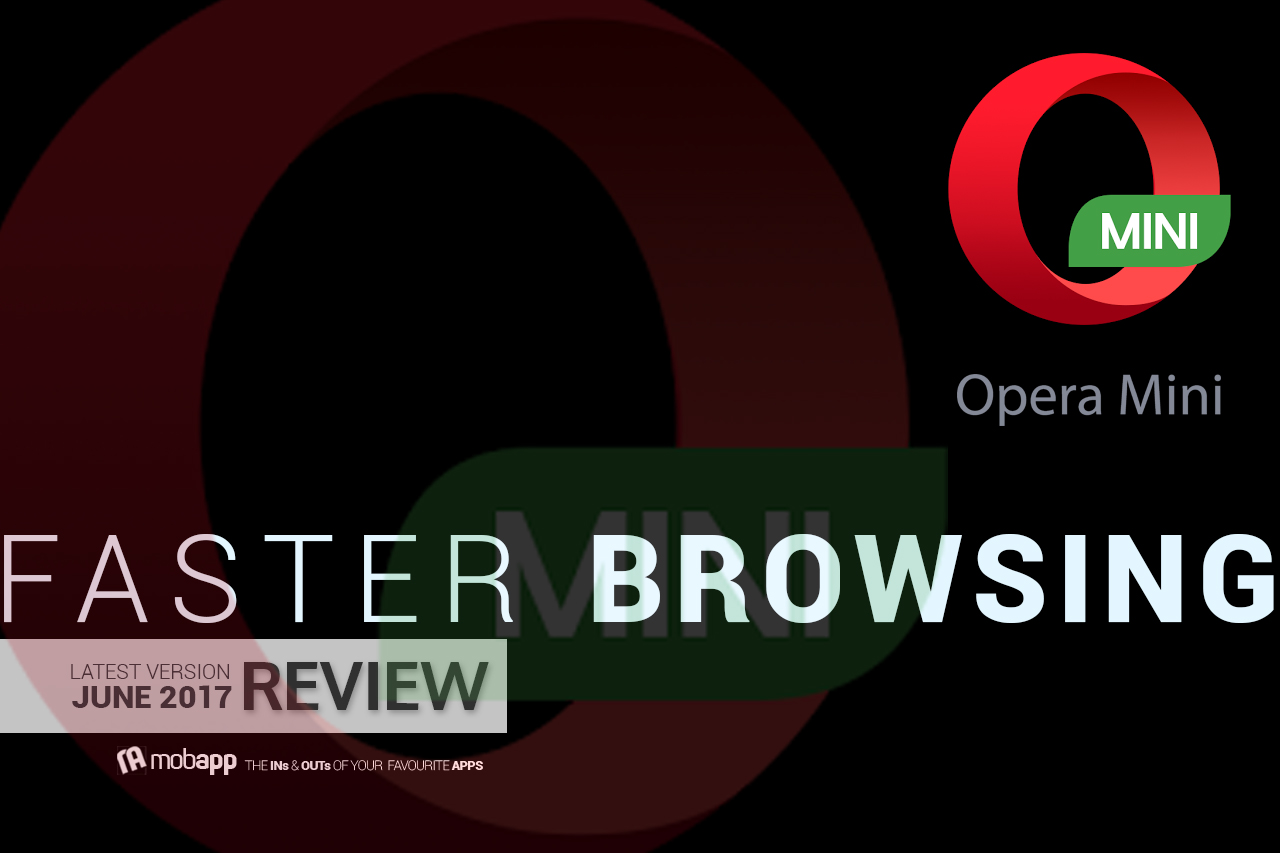
Opera Mini is a web browser recently designed specifically for smaller devices like smartphones. It is known to be one of the fastest internet browsers around. This means you can browse the web at a quicker rate while saving data at the same time.
Our rating: 5/5
Available on: Windows Mobile, Android, Java ME, IOS, Symbian, Blackberry.
Downloading Opera Mini is very quick and simple, and makes the speedy experience even better.
Here’s how: Simply type in “Opera Mini” onto your device's app store and the app will show up at the top of your list. While waiting for the app to install on your device, you can scroll through the page to see Opera Mini features and user reviews of the app. Once downloaded and installed, Opera Mini will immediately create a shortcut icon on your device’s screen.
Once you’ve downloaded the app, it’s ready for you to have a look. When you click on the app shortcut, the Opera Mini icon will appear as loading as it opens. You will then be given options of languages that you would like to type and read in. Click “CONTINUE” and you’re there. The site will already give you suggestions, recommended sites and sites for you – along with the search tab. Here are some of the best Opera Mini tips and tricks to make sure you use the browser at its best:
1. Block ads to reduce data usage
Opera Mini is one of the few web browsers that come with a built-in ad blocker. Blocking ads make sense as ads consume too much bandwidth and also may drag down the performance of your device. To block ads on your phone, simply launch Opera Mini head over to Menu > Data Saving, from here scroll down to toggle labelled Block Ads.
2. Download large files only with Wi-Fi
As you know, data services are more expensive than Wi-Fi services, and if you want to pay less, you better use Wi-Fi to download large files. You can set Opera Mini to do it for you automatically, Go to Menu > Settings > Tap on Downloads > Choose always ask or wait for Wi-Fi.
3. Switch to single column mode
Browsing through websites that are not optimized for phones with small screens can get difficult and annoying. Luckily Opera Mini has a solution, it might not work properly on some websites but it will solve your problem with some other websites: Go to Menu > Settings > Page Layout > Enable Single Column view.
4. Reduce image quality to save even more data
One of the greatest data consumers are images and the higher quality it is, the more it consumes data. If you want to reduce the quality to save data, follow these steps: Go to Menu > Choose Data Saving > Tap on Images.
5. Turn off Facebook notifications
This might be the most annoying feature on Opera Mini, once you have logged-in on Facebook using the browser, Opera Mini sends you notifications from Facebook. To turn off the notifications go to Menu > Settings and tap on Facebook Notifications > Un-check the first checkbox to toggle the notifications off.
The use of the app is similar to other internet browsers, with only one difference – it is WAY faster. Simply type in the website or topic you would like to browse, and the app will take you there. This app is incredibly useful for people on-the-go, it's quick, simple, stable and, happily, data-saving too!
Check out the video for more.